It's An RGB Disco: The GIGABYTE X299 Gaming 7 Pro Motherboard, Reviewed
by Joe Shields on January 26, 2018 8:00 AM EST- Posted in
- Motherboards
- Gaming
- Intel
- Gigabyte
- AORUS
- RGB
- X299
- Basin Falls
- Skylake-X
- Gaming 7 Pro
Overclocking
Experience with the AORUS X299 Gaming 7 Pro
We first need to remind readers we are using a different CPU than with the previous overclocking results. With that in mind, comparing this board's results with others would not be valid as they are two dramatically different CPUs as far as overclocking ability goes. As you will see below, the retail 7900X we will be using to close out the X299 motherboard reviews is notably better voltage and temperature wise at the same clock speeds. In fact, we were able to push to 4.7 GHz in our testing versus topping out at 4.5 GHz with the previous processor.
That out of the way, overclocking using the Gaming 7 Pro was pretty easy and straightforward. The board does have automatic overclocking from the BIOS and we tried that out first. Moving to the 'performance' mode really didn't change much honestly. All core clocks raised to 4 GHz, but an AVX offset of -3 was added. Even with the AVX offset, it somehow throttled on POVRay even at base (3.3 GHz) clock speeds. The Intel XTU application showed it was a current limit that was tripping. I went to the BIOS to raise the limit and it was already set to the maximum of 1023 Amps. I raised the package power limits to 350W which did not change the result. If what users are running utilizes AVX instructions, I would suggest overclocking manually as for some reason, it does not hit a current limit even though it is set the same in the BIOS.
Manual overclocking was also fairly easy. The difference between this board and the others we have tested are the ease of which users can find and set critical items. With the AORUS BIOS, everything has its own sub-section from the M.I.T section. For example, to change frequency (CPU multiplier, BCLK), it's done in the advanced frequency section and we are able to change high-level memory settings (XMP profile, multiplier), and voltages from the advanced voltage section. The voltage section has another set of subheadings for different voltage domains even. What this means for the user is having to navigate, either by keyboard or mouse, through multiple subsections to find and adjust the needed settings. The BIOS did work just fine, however it felt tedious trying to dial in the overclock on this new CPU compared to other BIOSes.
The board did not run into any issues with either the DDR4-2666 or the DDR4-3200 sets of RAM we use for testing. Like the other X299 boards, it was 'set XMP and go'. We were able to overclock past the XMP settings of our 3200 sticks and reached DDR4-3600 speeds without any issue from the board.
The Windows-based App Center and EasyTune utility worked well for the voltage and CPU multiplier changes I used them for. It has extensive memory overclocking options as far as timings and sub-timings go, though only some will work through (as with any Windows-based Memory overclocking). It also includes
We did not run into any thermal issues on the VRM on this board in stock or overclocked form. Through the EasyTune software (and BIOS) the VRM idled at 34C in a 22C ambient room while sitting at 1.12V and 4.5 GHz all cores. After running OCCT for 30 mins, the temperatures peaked at 65C. According to Coretemp, the CPU was drawing about 210W at that peak temperature (total system 315W+ according to the Kill-A-Watt).
Overall, the Gaming 7 Pro is a capable overclocker like many of the boards which preceded it. Hopefully, the BIOS receives some refinement both in appearance, as well as ergonomics and option placement in its next iteration.
Overclocking Methodology
Our standard overclocking methodology is as follows. We select the automatic overclock options and test for stability with POV-Ray and OCCT to simulate high-end workloads. These stability tests aim to catch any immediate causes for memory or CPU errors.
For manual overclocks, based on the information gathered from the previous testing, starts off at a nominal voltage and CPU multiplier, and the multiplier is increased until the stability tests are failed. The CPU voltage is increased gradually until the stability tests are passed, and the process repeated until the motherboard reduces the multiplier automatically (due to safety protocol) or the CPU temperature reaches a stupidly high level (90ºC+). Our test bed is not in a case, which should push overclocks higher with fresher (cooler) air.
Overclocking Results
The AORUS X299 Gaming 7 Pro topped out at 4.7 GHz using the new, better overclocking CPU. This retail CPU (we used an ES before) was able to reach an additional 200 MHz higher due to the quality of its silicon. There was very little vdrop and vdroop with LLC set to auto. All boards we have tested were very stable in that regard. At the top overclock of 4.7 GHz and 1.215V, the system pulled over 340W at the wall with the CPU itself claiming around 230W of that value.


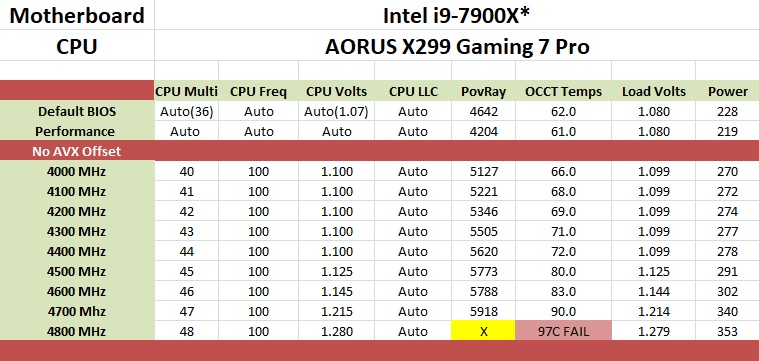
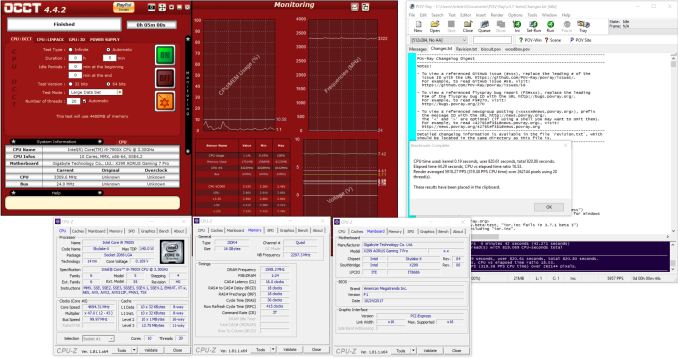








29 Comments
View All Comments
tech6 - Friday, January 26, 2018 - link
Welcome to another episode of Pimp my Mobo.I'm sure its a great board but that LED craze cannot end soon enough.
Manch - Friday, January 26, 2018 - link
Yeah, don't care for the RGB crap. I have an corsair keyboard that lights up red for when its dark. That's it.The board feature list is nice but id like to see a compare to the rest of the line up and its competitors.
Can yall add that Joe?
Joe Shields - Friday, January 26, 2018 - link
That is an incredible amount of data entry considering the sheer number of boards on the platform (over 50 IIRC). Between Newegg and the board partner's websites, who both offer 'compare' functionality, should show at least some of what you are looking for.Ian Cutress - Friday, January 26, 2018 - link
It gives me an idea for a project.WithoutWeakness - Tuesday, January 30, 2018 - link
I use the Bench all the time to compare GPUs, especially to get an idea of how high end cards from 3-4 generations ago stack up against newer mid-range cards. If you guys can build a comprehensive tool to narrow down motherboards based on features it would be great. Currently my go-to sites are Newegg and PCPartPicker but having another tool to compliment those would be awesome.Manch - Monday, January 29, 2018 - link
Fair enough. What about a cut down version of just its main competitors? Would that be a small enough list, or is the price point that crowded? You spend a good bit talking about picking a board based on features without making a recommendation so I think a comparo table would be helpful.justaviking - Friday, January 26, 2018 - link
Soon we will need a second power supply in our systems... one we can dedicate to all the LEDs that dazzle us.Beaver M. - Sunday, January 28, 2018 - link
Not to mention extra cooling, because that many LEDs also produce quite some heat.milkod2001 - Friday, January 26, 2018 - link
Yeah it is stupid indeed, you pay extra for something you never asked for. Fortunately you should be able to completely switch all LEDs off if desired.Cygni - Friday, January 26, 2018 - link
I, too, get mad about things that add next to no price to motherboards that I can just turn off and ignore.